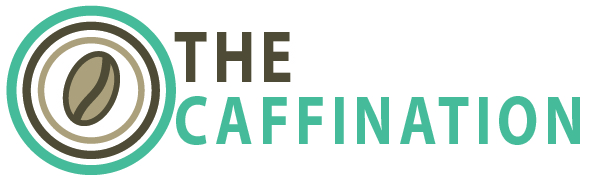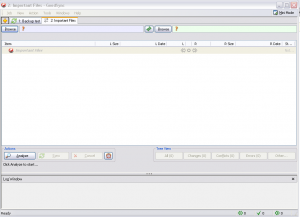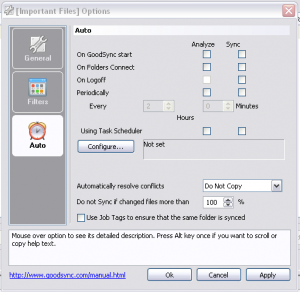How many people know the worth of their files?
You will only truly know after they are gone. I was recently asked to review a piece of backup software. Siber Systems Goodsync Pro. I have to tell you i was excited by the opportunity because this is one of the areas in my computer life where I am the least vigilant. As a technical support person I often tell people to backup their documents, on occasion I even do it myself. The process, either via Windows Briefcase, in house backup solutions or simply burning items to a CD is time consuming and frustrating. Quite often the users don’t end up backing anything up and I’m forced to try and recover their files or my own. I have had hard drives fail. All of my experiences have taught me something. The dirty truth about backing files up is that no one likes to do it because its boring, and is often justified as time that could be better off spent doing something else. Since no one likes to do it, its hard to figure out and takes up your time, no one does. And this is a problem waiting to happen.
This program changes all that. Goodsync is a quick and easy way to set up jobs to backup. I skimmed through the directions to test how intuitive the interface was. Most people would rather install and hit the ground running with a program, so if the interface is confusing or obtuse you have problems.
Interface:
The first thing you see is a clean interface. The main panel of the program opens up, even on the free version, with no junk. It is a clean slate. With very easy to understand buttons. Everything is well laid out and exactly where it should be.
Use:
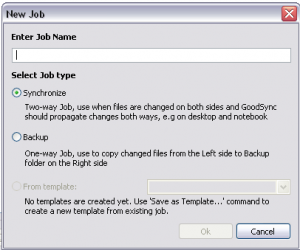 I started clicking on buttons that I saw such as add a new job, up pops a window which asks me if I would like to synchronize or just simply backup. The difference? A synchronized solution allows you to change either of the locations. While a backup keeps a copy which should remain untouched in reserve. I chose a backup solution.
I started clicking on buttons that I saw such as add a new job, up pops a window which asks me if I would like to synchronize or just simply backup. The difference? A synchronized solution allows you to change either of the locations. While a backup keeps a copy which should remain untouched in reserve. I chose a backup solution.
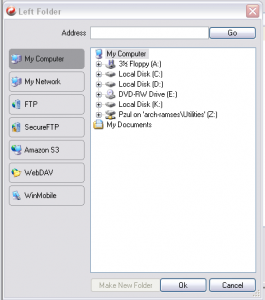 The proceeded on to click the browse on the left hand side of the screen. Up popped yet another window with lists of the different sources you could back up. Things on your own machines, over the network, FTP, Secure FTP, Amazon S3 content and even your windows mobile device.
The proceeded on to click the browse on the left hand side of the screen. Up popped yet another window with lists of the different sources you could back up. Things on your own machines, over the network, FTP, Secure FTP, Amazon S3 content and even your windows mobile device.
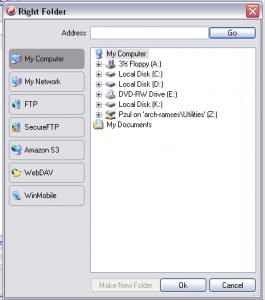 Having selected the large folder I would like to back up i then clicked the browse button on the right of the screen and an almost identical window to the first popped up with almost the exact same options,such as thing on your own machines, over the network, FTP, Secure FTP, Amazon S3 content and even your windows mobile device.
Having selected the large folder I would like to back up i then clicked the browse button on the right of the screen and an almost identical window to the first popped up with almost the exact same options,such as thing on your own machines, over the network, FTP, Secure FTP, Amazon S3 content and even your windows mobile device.
After having the what and the where sorted out simply click analyze on the main dialog screen and then sync after the program has determined what needs to be backed up.
Well after I set my first job up in the program, I stood back and watched it run. The whole process had taken less than thirty seconds. I even went back to the directions just to make sure i hadn’t missed a step.
Backing up is simple with this program but how about scheduling those backups? Click the timer icon right next to analys and you get a host of options for when and how often you want the job to run, how you want to program to behave if it finds two files which have both been changed, ect. And one of the best features of the dialog box is that with every option you hover over the text changes at the bottom of the box to explain what that option does.
System Load:
One on the things i watch out for when loading software onto my computer is the amount of strain it places on the processor and the memory. I was going to show you the system load that this software pulls, but to be honest i never saw the load climb able 5 percent of the total resources of the system, it is a good neighbor as some would say. Firefox used 5 times as much memory while writing this article and EverNote the program i used to take the screenshots? That used more than double, all while this program was running in the background backing the pertinent files up. While writing this article i set it to back up a huge directory to a server on my personal network. Neither the Internet nor the machine slowed down enough for me to notice.
 Cost:
Cost:
The fine folks at GoodSync give their software away free to individuals. The free version does not have a nag screen, no massive file restrictions and most if not all of the same tools. The pro version allows you to have more jobs, and unlimited files backed up. The free version is even unlimited for a full 30 days to give you a great trial period for the software. Free VS Pro?
The Pro version is a very affordable $29.95, and if you plan to use this software to manage your family’s digital photo’s tax files or anything else it well worth it.
Conclusion:
Backup up is a necessary part of every-one’s digital life. It is also one of the easiest to push off. Goodsync takes the pain out of dealing with backups, you provide the media and set everything up and it does the rest. I love programs with low overheard and simple clean design. Great piece of software. Try the free version or upgrade to the pro for a small cost.